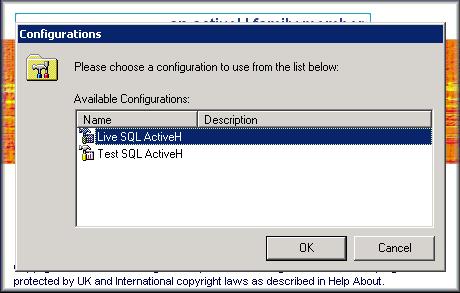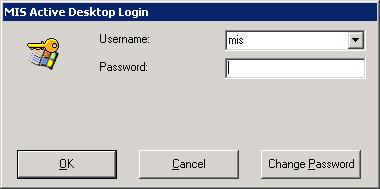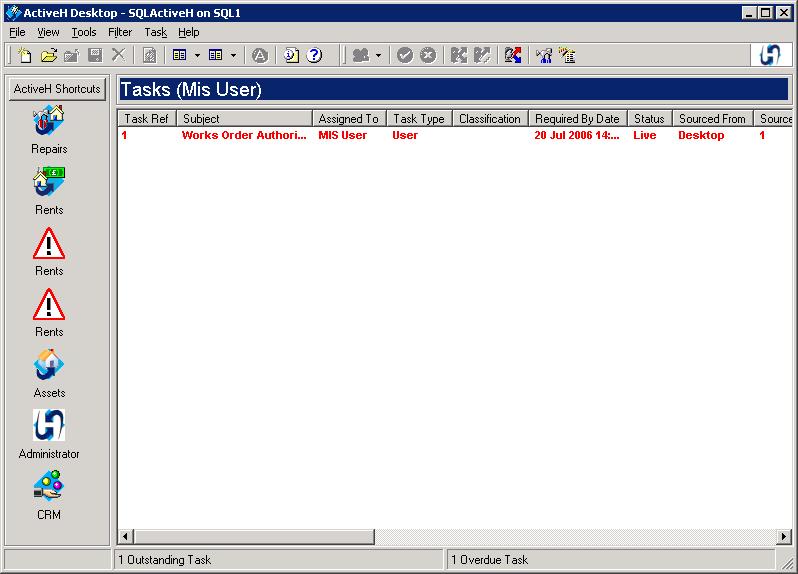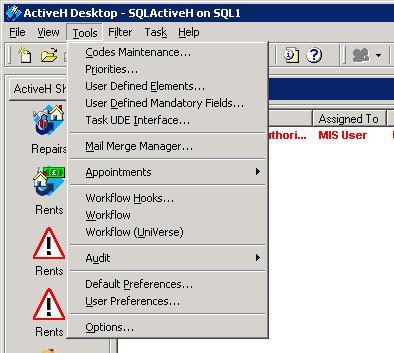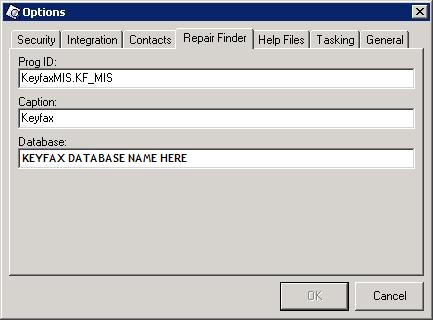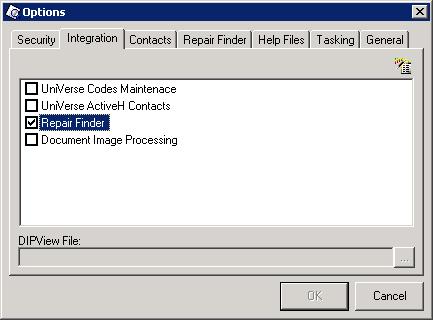MIS-AMS SQL ActiveH Desktop configuration
Configuration of Keyfax within the MIS-AMS SQL ActiveH Desktop.
Before Keyfax is used with the MIS-AMS SQL ActiveH CRM, various settings need to be applied to the MIS-AMS installation. This is done via the MIS-AMS SQL ActiveH Desktop. The following information give a walk-through of the various steps required to complete the configuration:
|
1. The MIS-AMS SQL ActiveH Desktop application is usually accessible from a desktop shortcut icon on the client PC. Click this icon to launch the MIS-AMS SQL Active Desktop.
|
|
|
2. If the MIS-AMS SQL ActiveH installation has more than one instance available, a "configurations" dialog will be displayed (see right). This may contain Live, Test and Training versions, all of which will need to be configured independently.
|
|
|
3. A login dialog will prompt yo for a valid username (ID) and password.
|
|
|
4. The Main MIS-AMS SQL ActiveH Desktop window is displayed (see right). This give access to the required configuration screens.
|
|
|
5. From the Main MIS-AMS SQL ActiveH Desktop window, select the "Options.." item from the "Tools" menu (see right). |
|
|
6. The "Options" screen has a series of settings which can be set on "tabs". The "Repair Finder" tab should be selected, and the details should be entered as follows: |
|
|
7. While in the "Options" screen, the "Integration" tab should be selected, and the "Repair Finder" item should be checked. - This enables/disables the Keyfax hyperlink button in the CRM. |
|
|
8. Note: In later versions of the MIS-AMS SQL ActiveH Desktop application, the Options screen has been revised. The screen capture on the right is from version 5.5.0. |
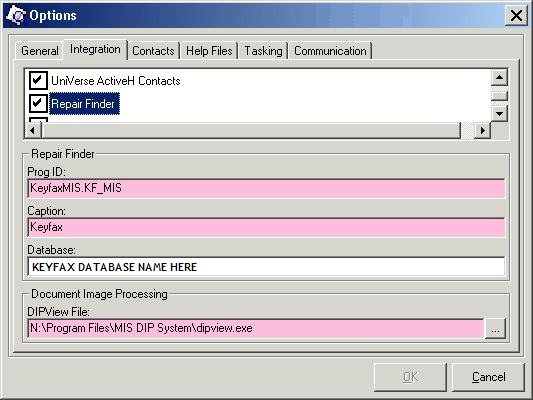 |