Configuring a connection using the MSSQL Client Network Utility
General
How to set up Microsoft SQL 2000 Client Network Utility for use with Keyfax Repairs Online databases
Run the Client Network Utility beneath the Microsoft SQL Server group of programs. If this is not present you will need to install the Connectivity Tools for Microsoft SQL Server.
In the General information tab Enable TCP/IP and move to the top of the list.
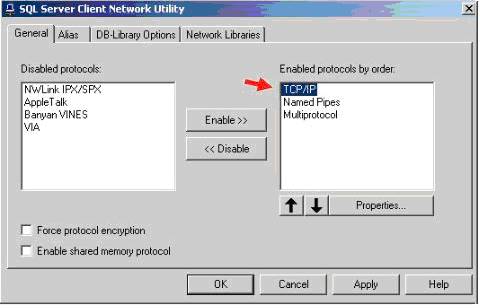
You must create a Server Alias using Client Network Utility before creating your SQL Database connection. When you open Client Network Utility, select the Alias tab, as shown below...
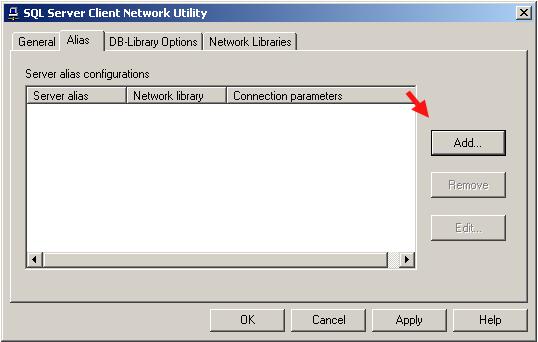
Press Add... and then select the TCP/IP radio button, as shown below...
Enter the name of your Database in the Server alias: text box (e.g. KFRDROLSQL.TOUCH-BASE.COM for Repairs Online database access). Under the Connection parameters section, enter the IP Address or DNS name of the server where your SQL Database is located in the Server name: text box. Make sure you have selected the checkbox for Dynamically determine port . See the example below for further details...

After you have done entered the appropriate information, press OK and the window should now look like this...
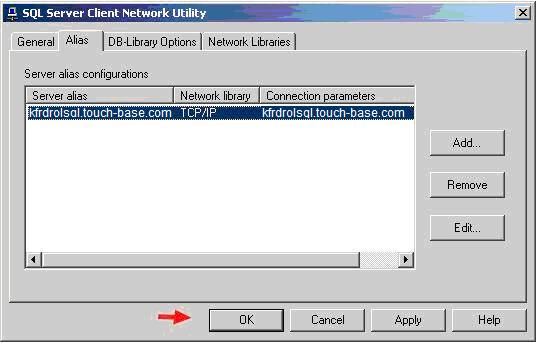
Press Apply , then OK , and, assuming you have access through from your LAN you're now ready to run Keyfax Admin Tools.