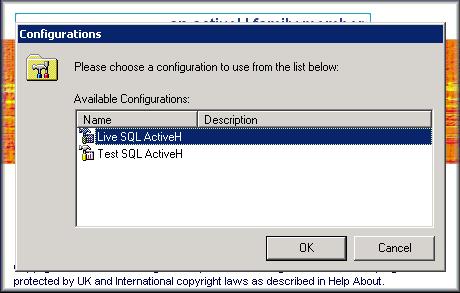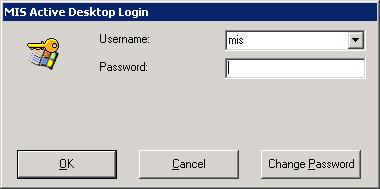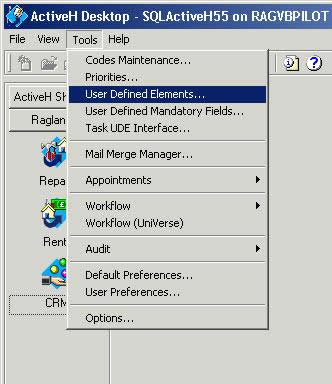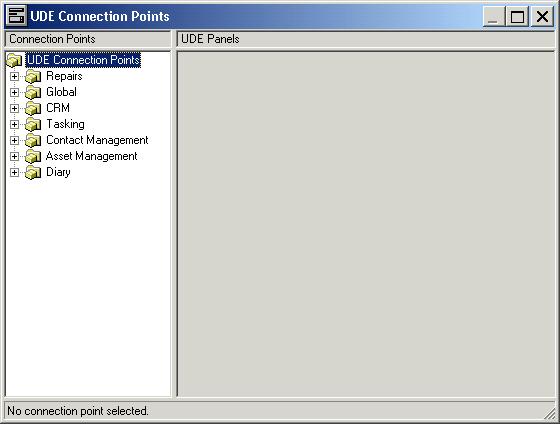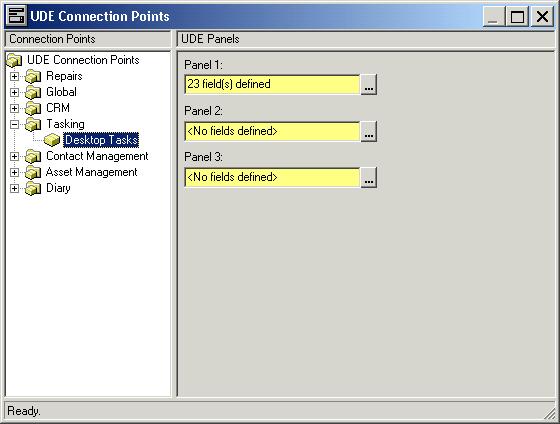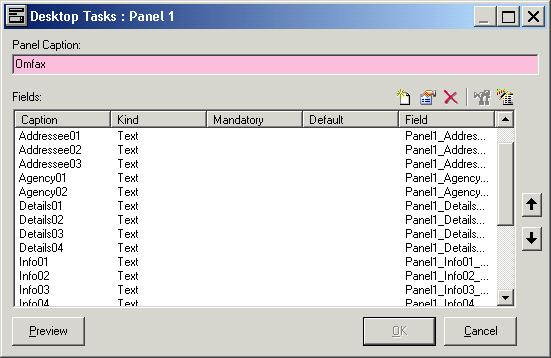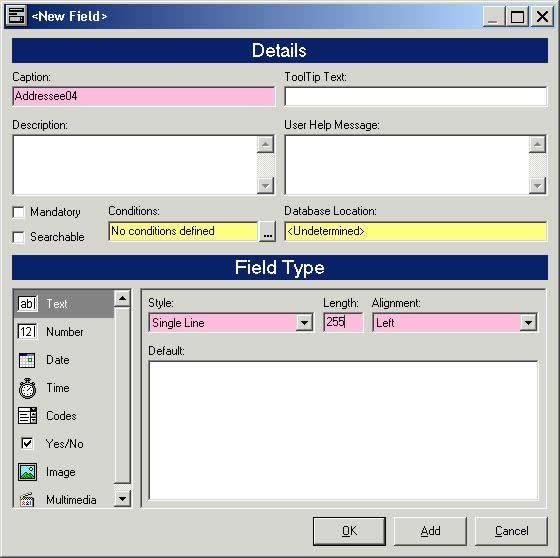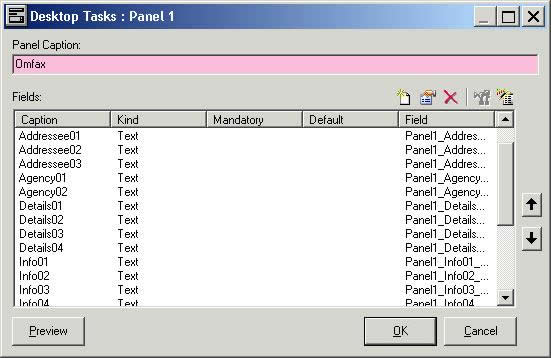MIS-AMS SQL ActiveH Keyfax UDE configuration
Configuration of Keyfax UDE within the MIS-AMS SQL ActiveH Desktop.
If Keyfax Frontline is to be used with the MIS-AMS SQL ActiveH CRM application, additional configuration is required to return Frontline SubAction data to the MIS-AMS SQL ActiveH CRM in order for this information to be available at a later date, and in MIS-AMS SQL ActiveH reporting. This involves setting up User Defined Elements (UDE) (and "mapping" them to the Task UDE Interface - see here).
 If no User Defined Elements or mappings are defined, the MIS-AMS/Keyfax Gateway mechanism will not work; upon exiting Keyfax you will probably see the error: Error occurred in 'ProcessMISRequestTasks' Function Error: 5 or similar.
If no User Defined Elements or mappings are defined, the MIS-AMS/Keyfax Gateway mechanism will not work; upon exiting Keyfax you will probably see the error: Error occurred in 'ProcessMISRequestTasks' Function Error: 5 or similar.
Background information.
Before we begin setting up the UDE in the MIS-AMS SQL ActiveH Desktop, it is worth taking a time to understand what we will be doing and why!
Keyfax can create Tasks automatically in the MIS-AMS SQL ActiveH CRM, Keyfax uses SubActions to capture specific data (Database information, script selected options, user entered text, addresses etc.) which can be used in CRM tasks. These are stored in the SQL ActiveH database in a table (dbo.usr_Tasking_Tasks_UDE_1_T) so, for example, when a CRM Mail Merge is performed, the Keyfax SubAction data is available, specifically for that Task. This data is aso available for custom reporting by the client if required via the MIS-AMS SQL ActiveH applications.
When a Keyfax Task is created, any SubActions linked to this are defined a "Key", which is used by both Keyfax and the ActiveH CRM to link the data (see the specific wizards for setting up MIS Tasks in Keyfax). These Keys are held in the in the "app_export_sub" table of Keyfax database - see below. Note the item "Addressee04" which has been created to demonstrate this process:
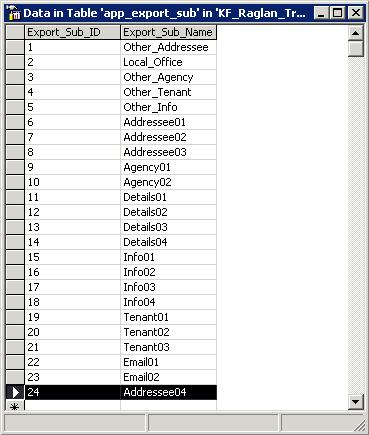
The Keys or "UDE" as they are known as in the MIS-AMS SQL ActiveH CRM, are used for associating Mail Merge MS Word "Bookmarks" (document template fields) to the database held data.
These UDE items are also displayed on the "Omfax" tab (tab caption is configurable - see below) of any CRM "Desktop Tasks" generated by Keyfax (see image below, with the Addressee04 item highlit).
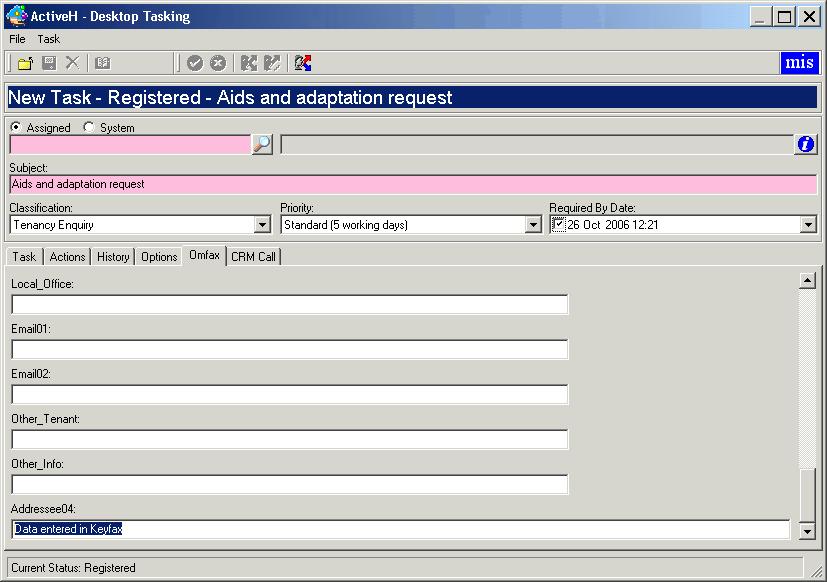
Adding Keyfax UDE fields to the MIS-AMS SQL ActiveH Desktop.
The following step by step guide walks through the procedure of setting up the Keyfax UDE in the MIS-AMS SQL ActiveH Desktop. In this example a new Keyfax Key (app_export_sub item), "Addressee04" will be added to the existing Keyfax UDE fields already defined:
| 1. The MIS-AMS SQL ActiveH Desktop application is usually accessible from a desktop shortcut icon on the client PC. Click this icon to launch the MIS-AMS SQL Active Desktop.
|
|
| 2. If the MIS-AMS SQL ActiveH installation has more than one instance available, a "configurations" dialog will be displayed (see right). This may contain Live, Test and Training versions, all of which will need to be configured independently.
|
|
| 3. A login dialog may will prompt for a valid username (ID) and password (some configurations will link the login to the users Windows profile, so the login may be bypassed).
|
|
| 4. We need to open the "UDE Connection Points" form in the MIS-AMS SQL ActiveH Desktop....
|
|
| 5. The "UDE Connection Points" screen displays (see right). Now we need open the "Connection Points" Tree to the "Tasking" item, this is where the Keyfax UDE are located. |
|
| 6. Select the "Desktop Tasks" node under the "Tasking" item in the "Connection Points" Tree to display the pre configured panels 1-3 (see right). |
|
| 7. This will be display the Panel fields currently defined for that Panel (see right). |
|
| 8. The "New Fields" screen appears, where the Keyfax "Key" items (from the app_export_sub Keyfax database table) should be set up. |
|
| 9. When the "New Field" screen is closed (via it's "OK" button) you are returned to the "Panel 1" screen. . |
|
Once all the Keyfax UDE items have been added, these must be "mapped" to the Keyfax app_export_sub table in the database. This is documented in the topic: MIS-AMS SQL ActiveH Task UDE Interface configuration .