Installation - Administration Console
About the auto-config mode of the Keyfax Administrator Tools Installation
In an ongoing attempt to simplify the process of installing the Keyfax Administrators Tools, the installation has been fully automated and there should be no need for support staff or users to know (or remember!) configuration settings whenever a fresh installation or upgrade is required.
Since Keyfax 3.2.0.6, the setup programs previously supplied as part of the Keyfax Product CD, are available in a shared folder named \\IISSERVER\KFinstallationCD.
You will find three files in this folder:
| KF32admin_n-n-n-n.exe | Keyfax Administrators Console Installation Program (where n-n-n-n = version #) |
| KF32client_n-n-n-n.exe | Keyfax Client Installation Program |
| KF32install.INI | Keyfax Configuration Settings. This file contains settings that control the installation process for both the Admininstrators Tools and Client installations. These settings will be tailored to your environment and normally will not need to be changed. However, you may need to change the settings if you plan to relocate the Keyfax database or websites. In any event, please consult Omfax before making any changes. |
Uninstall previous versions if they exist
It is important to uninstall any previous versions of Keyfax, which may already be installed on each PC before installing a later version.
To check the current version of Keyfax, the Keyfax status bar contains the version number. This is in the bottom right hand of the client application. The CD will be labelled with the version number. If Keyfax is not running, Right-clicking the Keyfax.exe in C:\Program Files\Keyfax folder and selecting properties, then version, the current version will be displayed.
To uninstall any previous version, from the start menu, select 'Settings - Control Panel - Add/Remove Programs' and select 'Keyfax', then click 'Change/Remove'. When the uninstall dialog displays, choose 'Automatic' for the first screen, 'No' for the second, then while the files are being removed you may be asked if you want to remove a shared component; answer 'Yes to All' to continue.
Where large numbers of client machines are involved, it may be more practical to script the uninstall process. The following command will perform a silent uninstall of Keyfax software (including Admin Tools if present):
C:\Progra~1\Keyfax\UnWise.exe /S C:\Progra~1\Keyfax\INSTALL.LOG
For more information related to Uninstalling/Re-installing Keyfax click here.
Pre-requisites for Keyfax Administrator Tools Installation
The Keyfax 3.2 web-service must be installed on a Microsoft Windows 2000 or 2003 Server, running Internet Information Server (IIS) version 5 or greater. In addition it is recommended that the SQL Server database used for the scripts is installed on a separate Microsoft Windows 2000 or 2003 Server, running Microsoft SQL Server 2000-2008, in 'mixed' mode (allows SQL user authentication as well as NT authentication)
The Installation of the Keyfax IIS files (together with their business logic DLLs) and SQL Server database must be installed and configured by Omfax technicians before any Administrator or client installations can take place. Please contact Omfax Systems Ltd for additional information.
see Installation - SQL Server
see Installation - Web Server (IIS)
Installing the Keyfax Administration Console
To use the Keyfax Administration Console, the application must be installed on the administrators PC. This is supplied as a setup file on the shared folder detailed above.
Administrators PC minimum specification:
- Windows 2000, Windows XP or Windows 2000/2003 Server
- Internet Explorer 6.0
- Hardware to minimum Microsoft OS requirement
Please note: If installed on a Citrix or Terminal Services Server the Keyfax Admin Tools will provide basic script maintenance capabilities but it must be noted that other functions (e.g. Reporting) will not work. . Admin Tools should always be installed on a workstation, where the user has local administrative rights.
Note: Installation should only be carried out by an administrator (it is not sufficient to use a user that has merely been been assigned admin rights). This is as a result of the Keyfax configuration settings being required to be written to an area of the system registry accessible only to users with administrator security rights.
If required, it is possible to install Keyfax Admin Tools in 'silent' mode, i.e. there is no user interaction, by supplying a command line argument of '/S'. If this is not supplied, you will see the following dialogs:
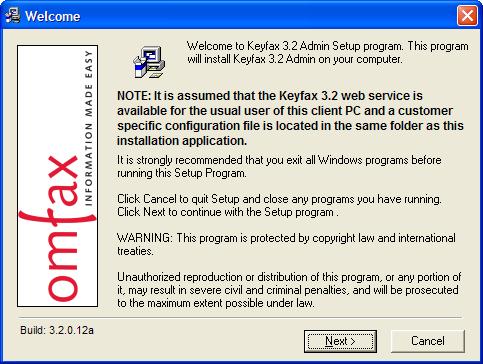
The installation program will display the 'factory' settings for your environment, i.e. details of the web-service, shared folder and other site-specifics. If it is necessary to prove the settings are correct, you can chose to display the RD (Repair Diagnostics) Test Page:
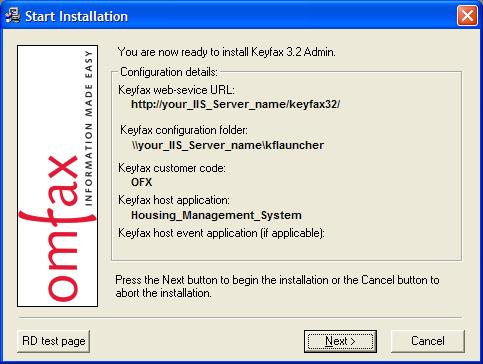
Upon completion of the Installation the Windows Start Menu will contain a link named 'Keyfax Launcher (testing only)'. This contains information to send Keyfax 3.2 similar to the browser Keyfax test page described in the previous section (see screen capture below:).
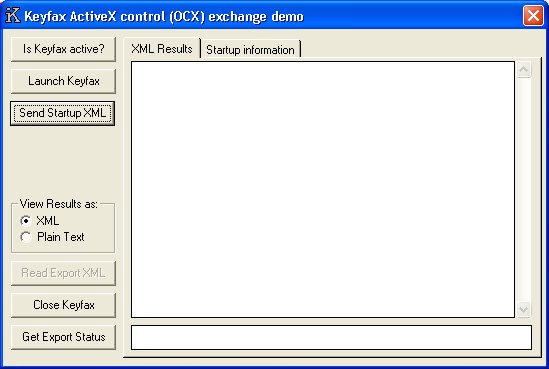
- This shows The TestOCX.exe application after the 'Launch Keyfax' button has been clicked. The status displayed (-2) indicates that 'Keyfax Launched OK'.
- Information to be sent to Keyfax 3.2 can be changed by editing the inputs on the 'Startup information' tab. This has default values populated from an initialisation file (TestOCX.ini) in the 'C:\Program Files\Keyfax' folder on the client PC.
- Once the information required to be sent is entered, the 'Send Startup XML' button should be clicked, This will then launch Keyfax 3.2 in a Internet Explorer browser control, within a custom popup window.
- After a Keyfax Repair Diagnostic is completed, the resulting XML data is formatted and output to the main 'XML Results' display within the TestOCX application.
Note: For full information on Keyfax 3.2 on testing Keyfax scripts and user training, please contact Omfax Systems Ltd.